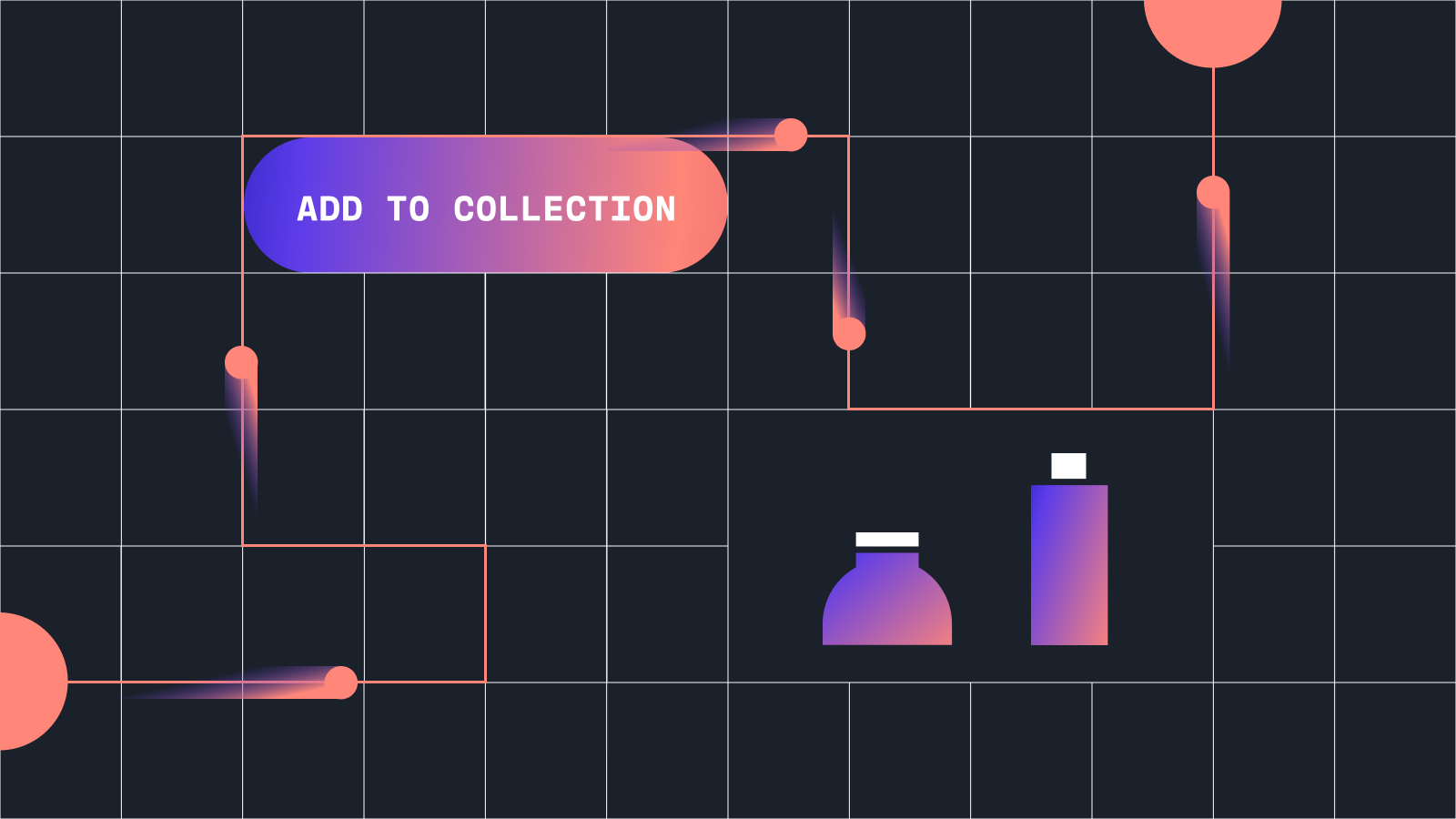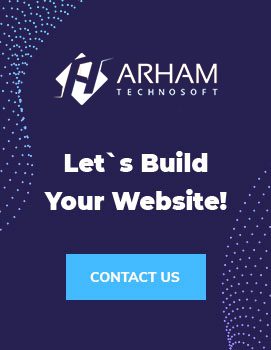Shopify is a popular e-commerce platform that allows online retailers to create a customized storefronts for their businesses. One of the key features of Shopify is the ability to create product collections, which allow retailers to group similar products together and make them easier to find for customers. In this guide, we will walk you through the process of adding product collections in Shopify in a professional and detailed manner.
Step 1: Log in to your Shopify account
The first step to adding product collections in Shopify is to log in to your Shopify account. Once you have logged in, you will be taken to the Shopify admin panel, which is the control center for your online store. From here, you can manage all aspects of your store, including products, collections, orders, and customers.
Step 2: Navigate to the Products menu
Once you are in the Shopify admin panel, click on the “Products” tab located on the left-hand side of the screen. This will take you to the products menu, where you can manage all of the products that you have added to your store.
Step 3: Click on the Collections option
Next, click on the “Collections” option from the products menu. This will take you to the collections page, where you can manage all of the product collections that you have created.
Step 4: Create a new collection
To create a new product collection, click on the “Create Collection” button located in the top-right corner of the collections page. This will open a new window where you can enter the details for your new collection.
Step 5: Name your collection
The first thing you need to do when creating a new collection is to name it. This is the name that will be displayed to customers on your storefront, so make sure it is clear and descriptive. For example, if you are creating a collection of t-shirts, you might name it “T-Shirt Collection.”
Step 6: Add products to your collection
Once you have named your collection, the next step is to add products to it. You can do this by either selecting products that you have already added to your store, or by adding new products directly to the collection.
To add products that you have already added to your store, click on the “Add products” button and select the products that you want to include in your collection. You can also use the search bar to find specific products.
To add new products directly to the collection, click on the “Add product” button and enter the details for the new product. Make sure to include a title, description, and any other relevant information, such as images or prices.
Step 7: Organize your collection
Once you have added products to your collection, you can organize them in a specific order if you choose. You can do this by clicking on the “Organize products” button and then dragging and dropping products into the desired order.
Step 8: Add a featured image
The next step is to add a featured image to your collection. This is the image that will be displayed on your storefront to represent your collection. To add a featured image, click on the “Add image” button and select an image from your computer or from the Shopify image library.
Step 9: Add a description
Finally, add a description for your collection. This is an opportunity to provide more details about the products in your collection and why they are grouped together. You can also use this space to highlight any special promotions or deals that are available for the products in your collection.
Step 10: Save your collection
Once you have completed all of the necessary steps, click on the “Save” button to create your new product collection. Your collection will now be visible on your storefront, and customers will be able to browse and purchase the products that you have included in your collection.
Tips for creating effective product collections in Shopify:
- Be clear and descriptive when naming your collection. This will help customers understand what types of products are included.
- Use high-quality images for your featured image and product images. This will help your collection stand out and look more professional.
- Use a consistent design and layout for all of your product collections. This will help create a cohesive look and feel for your storefront.
- Consider creating collections based on themes or occasions. For example, you could create a collection of “Gifts for Mother’s Day” or “Summer Essentials.”
- Update your collections regularly to keep them fresh and relevant. This will encourage customers to return to your store and browse your products.
By following these tips and the steps outlined in this guide, you can create effective and professional product collections in Shopify that will help drive sales and improve the customer experience on your storefront. Contact us for any Shopify inquiry.