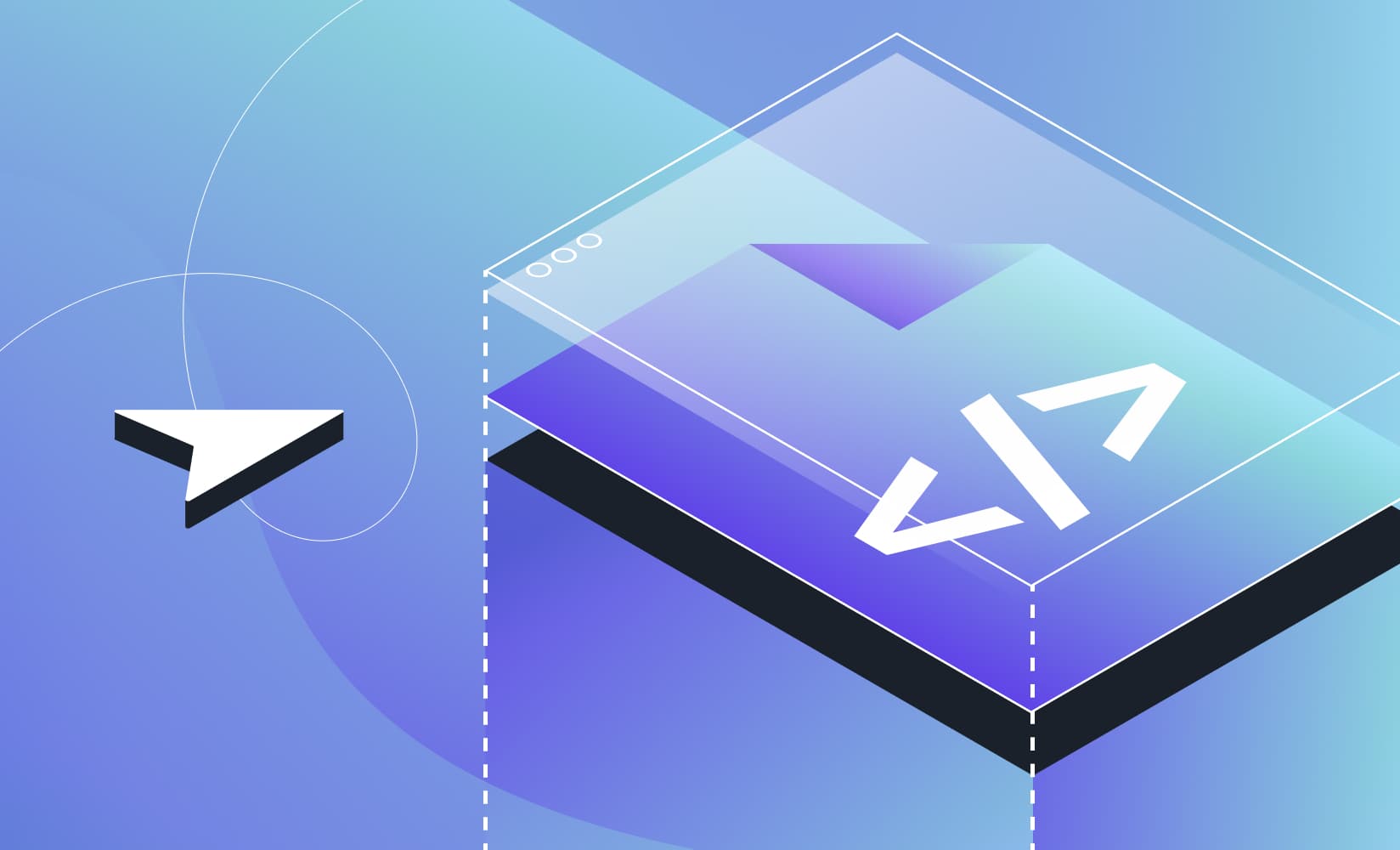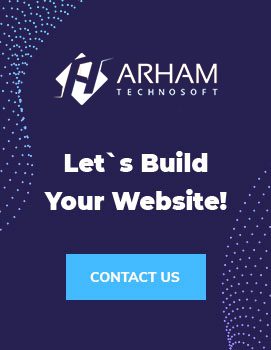Introduction to Shopify Liquid
Shopify is a popular e-commerce platform that allows users to create and manage online stores. One of the most powerful features of Shopify is its theme customization capabilities like Shopify Liquid, which allow users to customize the look and feel of their online stores.
Shopify themes are built using a templating language called Liquid. Liquid is a lightweight, open-source templating language that was developed by Shopify in 2006. It is designed to be easy to use and flexible, allowing users to create custom themes and templates for their Shopify stores.
In this tutorial, we will cover the basics of Shopify Liquid and show you how to edit Shopify theme code. We will provide code examples and walk you through the process of making changes to your Shopify theme.
Getting Started with Shopify Liquid
Let’s start by exploring the fundamentals of Shopify Liquid before delving into Shopify theme development. Shopify Liquid, a simple yet powerful templating language, serves as the foundation for constructing Shopify themes.
In Liquid, templates are made up of a combination of tags, objects, and filters. Tags are used to perform logic and control the flow of the template. These objects undergo modifications using filters, which play a role in shaping the output—whether it involves formatting dates or transforming text to uppercase. Filters are used to modify the output of objects, such as formatting dates or converting text to uppercase.
Here is an Example of a Basic Shopify Liquid Template:
<!DOCTYPE html>
<html>
<head>
<title>{{ page.title }}</title>
</head>
<body>
<h1>{{ page.title }}</h1>
<p>{{ page.content }}</p>
</body>
</html>In this template, we are using Liquid tags to output the title and content of a page. The {{ }} syntax is used to output objects and variables.
Liquid also supports control structures, such as loops and conditionals. Here is an example of a loop in Liquid:
{% for product in collection.products %}
<div>
<h2>{{ product.title }}</h2>
<p>{{ product.description }}</p>
<p>{{ product.price }}</p>
</div>
{% endfor %}In this loop, we are iterating over a collection of products and outputting the title, description, and price of each product.
Editing Shopify Liquid Code
Now that we have covered the basics of Shopify Liquid, let’s take a look at how to edit the Shopify theme code. There are a few different ways to edit Shopify theme code, including using the Shopify theme editor, editing theme files in your Shopify admin, or editing theme files locally on your computer.
Using the Shopify Theme Editor
The easiest way to make changes to your Shopify theme is to use the Shopify theme editor. A theme editor is a visual tool that allows you to make changes to your theme without needing to know how to code.
To access the Shopify theme editor, go to your Shopify admin and navigate to Online Store > Themes. From there, click on the Customize button for the theme you want to edit.
The theme editor will open, and you will see a preview of your store on the right-hand side. On the left-hand side, you will see a menu of different sections and settings that you can edit.
To make changes to your theme, simply click on the section or setting you want to edit, and use the visual editor to make your changes. As an illustration, you have the flexibility to alter your theme’s font, color, or layout.
Once you are happy with your changes, click on the Save button to apply them to your live store.
Editing Theme Files in Your Shopify Admin
If you need to make more advanced changes to your Shopify theme, you can edit theme files directly in your Shopify admin. To do this, go to Online Store > Themes, and click on the theme you want to edit. This will open the theme editor.
From the theme editor, click on the Actions dropdown menu and select Edit Code. This will take you to the theme code editor, where you can edit the Liquid files that make up your Shopify theme.
The theme code editor is divided into two sections: the file navigator on the left-hand side, and the code editor on the right-hand side.
To edit a file, simply click on its name in the file navigator. This will open the file in the code editor, where you can make changes to the Liquid code.
If you are not ready to publish your changes yet, you can click on the Preview button to see a preview of your changes.
Editing Theme Files Locally
If you need to make extensive changes to your Shopify theme, it is often easier to edit the theme files locally on your computer. This allows you to use your favorite text editor or code editor and take advantage of features like syntax highlighting and code completion.
To edit your Shopify theme files locally, you will need to download a copy of your theme files from your Shopify admin. To do this, go to Online Store > Themes, and click on the Actions dropdown menu for the theme you want to edit. From there, select Download Theme File.
This will download a ZIP file containing all of the files that make up your Shopify theme. Extract the ZIP file to a folder on your computer.
To edit the Liquid files in your Shopify theme, you will need to open them in a text editor or code editor. There are many different text editors and code editors to choose from, including free and paid options.
Once you have made your changes to the Liquid files, you will need to upload them back to your Shopify store. To do this, go to Online Store > Themes, and click on the Actions dropdown menu for the theme you want to edit. From there, select Upload Theme File, and select the modified ZIP file containing your edited theme files.
Conclusion
In this tutorial, we have covered the basics of Shopify Liquid and shown you how to edit Shopify theme code. We have provided code examples and walked you through the process of making changes to your Shopify theme using the Shopify theme editor, editing theme files in your Shopify admin, and editing theme files locally on your computer.
With these skills, you should be able to customize your Shopify theme to meet the needs of your online store and create a unique shopping experience for your customers.