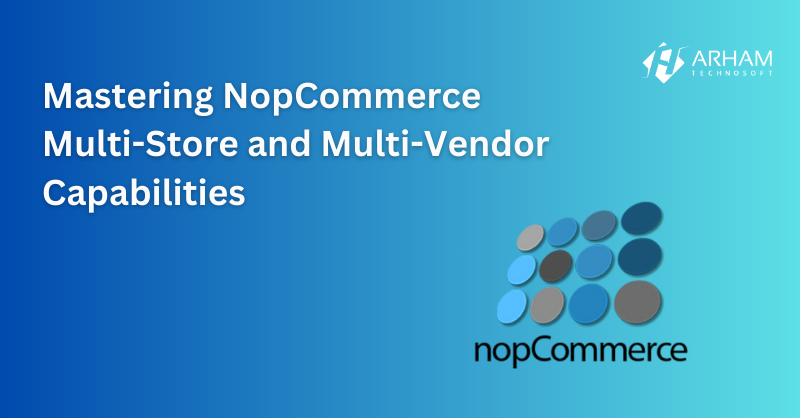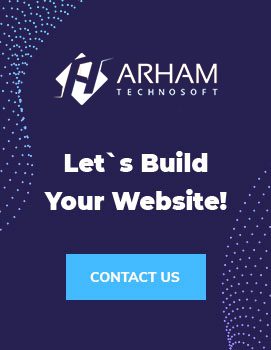NopCommerce is a robust and flexible open-source eCommerce solution that caters to businesses of all sizes. Among its powerful capabilities, the Multi-Store and Multi-Vendor features stand out as essential tools for eCommerce businesses looking to expand their reach and streamline operations. In this guide, we’ll delve into these features, explore their benefits, and provide a step-by-step walkthrough on how to set them up and utilize them effectively.
Table of Contents
- Introduction to NopCommerce
- Understanding Multi-Store and Multi-Vendor Features
- Benefits of Multi-Store and Multi-Vendor Setups
- Step-by-Step Guide to Setting Up Multi-Store in NopCommerce
- Installing NopCommerce
- Configuring Multiple Stores
- Customizing Each Store
- Managing Products Across Stores
- Step-by-Step Guide to Setting Up Multi-Vendor in NopCommerce
- Enabling Multi-Vendor Support
- Adding Vendors
- Assigning Products to Vendors
- Managing Vendor Orders and Payments
- Best Practices for Managing Multi-Store and Multi-Vendor Platforms
- Common Challenges and Troubleshooting
- Conclusion and Next Steps
1. Introduction to NopCommerce
NopCommerce is an open-source eCommerce platform based on ASP.NET Core, offering a highly customizable and scalable solution for online businesses. It supports a wide range of features, including product management, customer management, order processing, and extensive plugin support, making it a popular choice among developers and business owners.
2. Understanding Multi-Store and Multi-Vendor Features
Multi-Store Feature
The Multi-Store feature allows you to run multiple online stores from a single NopCommerce installation. Each store can have its own unique domain, theme, products, and customer base. This is particularly useful for businesses that operate different brands or target different markets.
Multi-Vendor Feature
The Multi-Vendor feature enables you to create a marketplace where multiple vendors can sell their products through a single storefront. Each vendor can manage their own products, orders, and shipments while the marketplace owner handles the overall platform management.
3. Benefits of Multi-Store and Multi-Vendor Setups
Benefits of Multi-Store Setup
- Centralized Management: Manage multiple stores from a single admin panel, reducing the complexity and administrative overhead.
- Brand Differentiation: Operate distinct brands or regional stores under a unified system, allowing for targeted marketing and product offerings.
- Resource Efficiency: Share resources such as product information and customer data across stores, improving operational efficiency.
Benefits of Multi-Vendor Setup
- Increased Product Range: Offer a wider variety of products without the need to manage inventory for each item.
- Revenue Opportunities: Earn commissions or fees from vendors for using your platform.
- Vendor Autonomy: Vendors can manage their own products and orders, reducing the workload on the marketplace owner.
4. Step-by-Step Guide to Setting Up Multi-Store in NopCommerce
Installing NopCommerce
- Download NopCommerce: Visit the official NopCommerce website and download the latest version.
- Set Up Your Server: Ensure you have a compatible hosting environment (ASP.NET Core and SQL Server).
- Install NopCommerce: Follow the installation wizard to set up your database and configure your store.
Configuring Multiple Stores
- Access Admin Panel: Log in to the NopCommerce admin panel.
- Navigate to Configuration: Go to Configuration > Stores.
- Add a New Store: Click “Add new” to create a new store.
- Store URL: Enter the unique domain or subdomain for the store.
- Store Name: Assign a name to the store.
- Host Values: Specify any host values if needed.
Customizing Each Store
- Themes and Layouts: Assign different themes to each store by navigating to Configuration > Settings > General and Miscellaneous Settings.
- Languages and Currencies: Configure different languages and currencies for each store under Configuration > Languages and Configuration > Currencies.
- Product Catalogs: Define which products are available in each store by editing the product details and selecting the appropriate store.
Managing Products Across Stores
- Shared Inventory: Decide whether to share inventory between stores or maintain separate stock levels.
- Product Listings: Customize product listings for each store by editing the product information and selecting the relevant store in the “Limited to stores” option.
- Pricing and Discounts: Set different pricing and discounts for each store under the product pricing section.
5. Step-by-Step Guide to Setting Up Multi-Vendor in NopCommerce
Enabling Multi-Vendor Support
- Access Admin Panel: Log in to the NopCommerce admin panel.
- Navigate to Settings: Go to Configuration > Settings > Order Settings.
- Enable Multi-Vendor: Check the box for “Allow vendors to manage inventory and orders.”
Adding Vendors
- Vendor Management: Navigate to Customers > Vendors.
- Add a New Vendor: Click “Add new” and fill out the vendor details, including name, email, and description.
- Vendor Registration: Allow vendors to register on your site by enabling vendor registration in Configuration > Settings > Customer Settings.
Assigning Products to Vendors
- Edit Product Details: Go to Catalog > Products and edit the product you want to assign.
- Vendor Selection: In the product details, select the vendor from the “Vendor” dropdown menu.
- Save Changes: Ensure all changes are saved, and the product is now associated with the selected vendor.
Managing Vendor Orders and Payments
- Order Processing: Vendors can manage their orders by navigating to Sales > Orders in the vendor panel.
- Vendor Payouts: Configure payment settings for vendors under Configuration > Settings > Vendor Settings.
- Commission and Fees: Set up commission rates and transaction fees for each vendor, ensuring clear financial arrangements.
6. Best Practices for Managing Multi-Store and Multi-Vendor Platforms
- Consistent Branding: Maintain consistent branding across stores and vendor pages to build trust and recognition.
- Vendor Support: Provide comprehensive support and training for vendors to ensure smooth operations.
- Regular Audits: Conduct regular audits of products, orders, and vendor activities to maintain quality and compliance.
- Scalability: Plan for scalability by regularly reviewing your hosting and infrastructure needs.
7. Common Challenges and Troubleshooting
- Integration Issues: Ensure all third-party integrations are compatible with multi-store and multi-vendor setups.
- Performance Optimization: Optimize your server and database performance to handle increased traffic and transactions.
- Conflict Resolution: Establish clear policies for resolving conflicts between vendors and customers.
8. Conclusion and Next Steps
Setting up and managing multi-store and multi-vendor platforms in NopCommerce can significantly enhance your eCommerce capabilities. By following this comprehensive guide, you can effectively implement and utilize these features to expand your business, increase revenue, and improve operational efficiency. For further assistance and custom development, consider partnering with experts like Arham Technosoft to tailor solutions to your specific needs.
About Arham Technosoft
Arham Technosoft is a leading provider of eCommerce solutions, specializing in NopCommerce development. With extensive experience in multi-store and multi-vendor setups in nopCommerce, we offer customized solutions to help your business thrive in the competitive online marketplace. Contact us today to learn more about our services and how we can support your eCommerce journey.