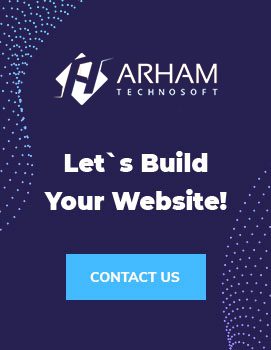Adding custom fonts to your Shopify store can be a great way to enhance your brand’s visual identity and improve the overall user experience for your customers. Here are the steps to follow to add custom fonts to your Shopify store detail content:
Step 1: Choose your custom font
The first step in adding custom fonts to your Shopify store is choosing the font you want to use. Then, you can use a font you created or download a custom font from a website offering free or paid fonts. Many websites offer high-quality fonts, such as Google Fonts, Font Squirrel, and Typekit.
Step 2: Upload the font to your Shopify store
Once you have chosen your custom font, the next step is to upload the font files to your Shopify store. You can do this by navigating to the “Files” section of your Shopify admin dashboard and selecting “Upload files”. From here, you can upload the font files you downloaded in step 1.
Step 3: Create a CSS file for your custom font
Next, you must create a CSS file for your custom font. This file will contain the code allowing you to use your custom font on your Shopify store. You can create this file using any text editor like Notepad or Sublime Text.
In your CSS file, you will need to define the font family and the URL for each font file you uploaded in step 2. Here’s an example of what your CSS code might look like:
@font-face {
font-family: 'My Custom Font';
src: url('/assets/fonts/my-custom-font.ttf') format('truetype'),
url('/assets/fonts/my-custom-font.woff') format('woff'),
url('/assets/fonts/my-custom-font.eot') format('embedded-opentype'),
url('/assets/fonts/my-custom-font.svg') format('svg');
}
body {
font-family: 'My Custom Font', sans-serif;
}
In this example, we’ve defined the font family as “My Custom Font” and provided URLs for the TTF, WOFF, EOT, and SVG font files. We’ve also set the body font family to use our custom font and a fallback font of sans-serif.
Step 4: Add the CSS file to your Shopify theme
The next step is to add your CSS file to your Shopify theme. To do this, navigate to the “Online Store” section of your Shopify admin dashboard and select “Themes”. Next, select the “Actions” dropdown menu from here and choose “Edit code”. It will bring up your theme’s code editor.
In the code editor, navigate to the “Assets” folder and select “Add a new asset”. Next, you can upload the CSS file you created in step 3. Once you have uploaded your CSS file, link to it in your theme’s header file. To do this, open the “theme.liquid” file and add the following code to the <head> section:
<link href="{{ 'my-custom-font.css' | asset_url }}" rel="stylesheet" type="text/css" />
In this example, we’re linking to our CSS file named “my-custom-font.css”.
Step 5: Use your custom font in your Shopify store to detail content
Finally, you can use your custom font in your Shopify store detail content. Again, it can be done using HTML and CSS.
To use your custom font in your product descriptions, for example, you can add the following code to your product template file:
<p style=”font-family: ‘My Custom Font’, sans-serif;”>This is my custom font!</p>
In this example, we’re setting the font-family property to “My Custom Font” for the <p> element. It will apply the custom font that we defined in our CSS file to the text within the paragraph. You can use this same method to apply your custom font to other elements on your Shopify store, such as headings, buttons, and navigation menus.
Not all web browsers support all font file formats, so it’s a good idea to include multiple file formats in your @font-face declaration to ensure cross-browser compatibility. In our example, we’ve included TTF, WOFF, EOT, and SVG file formats to ensure our custom font will display properly on all web browsers.
Additionally, it’s essential to ensure you have the necessary licensing rights to use your custom font on your Shopify store. Some fonts may have restrictions or require commercial use payment, so check the licensing terms before using any custom fonts on your store.
In conclusion, adding custom fonts to your Shopify store can help improve your customers’ overall visual appeal and user experience. Following the steps outlined above, you can easily add custom fonts to your Shopify store detail content and make your brand stand out from the competition.