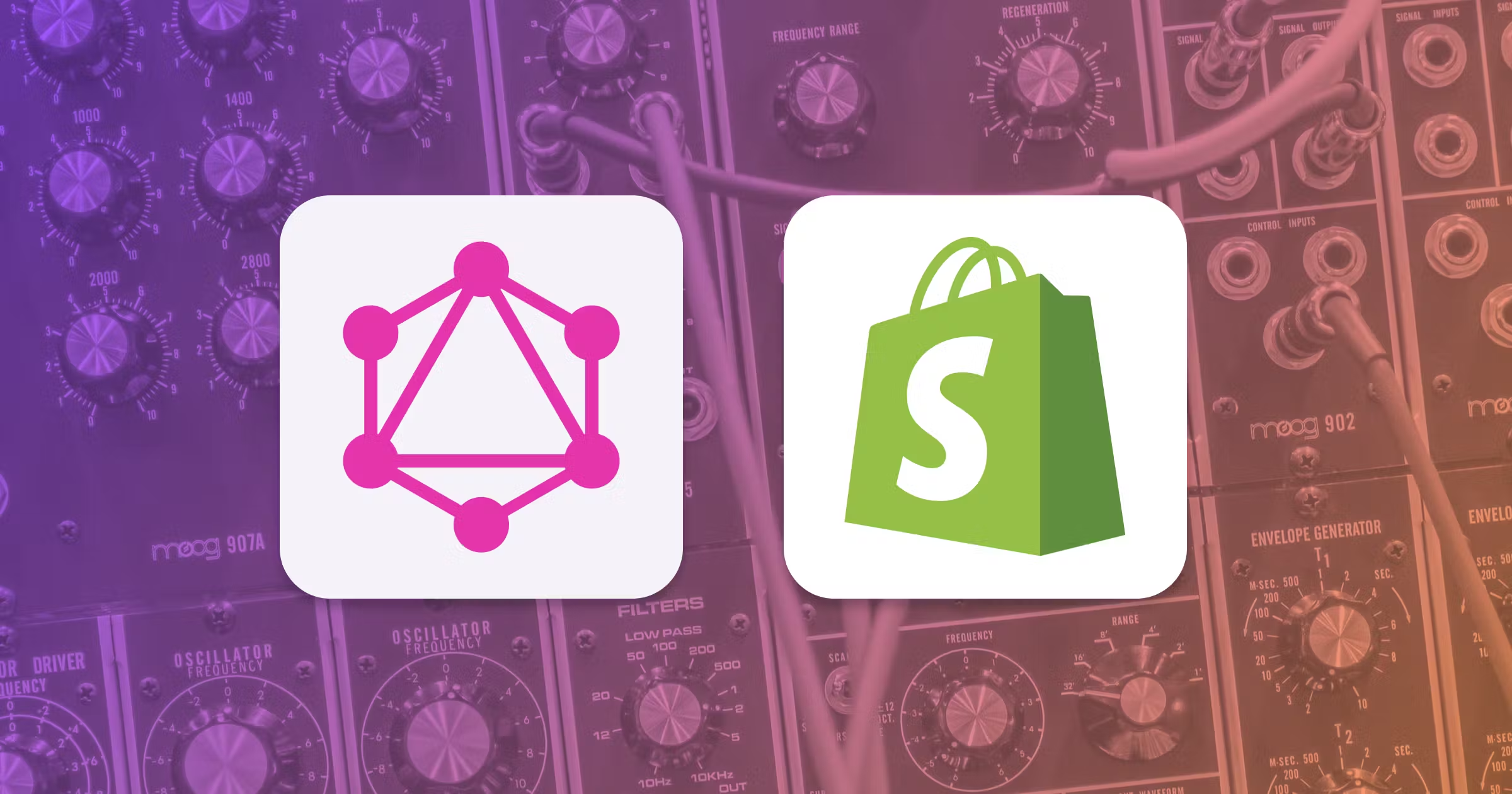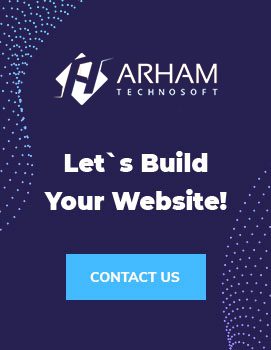GraphQL has revolutionized how developers interact with APIs by providing a more efficient, flexible, and powerful approach to data querying. Shopify, a leading e-commerce platform, has embraced GraphQL to offer developers a superior way to work with its API. This guide will walk you through the basics of using GraphQL with Shopify, covering key concepts, setting up your development environment, querying and mutating data, and best practices. By the end of this guide, you’ll be ready to integrate GraphQL into your Shopify development workflow.
Table of Contents
- Introduction to GraphQL
- Why Use GraphQL with Shopify?
- Setting Up Your Shopify Development Environment
- Understanding GraphQL Basics
- Querying Data from Shopify
- Mutating Data with GraphQL
- Using GraphiQL for Testing Queries
- Common Use Cases
- Best Practices
- Conclusion
Introduction to GraphQL
GraphQL, developed by Facebook in 2012 and open-sourced in 2015, is a query language for your API and a runtime for executing those queries by using a type system you define for your data. It allows clients to request exactly the data they need and nothing more, making it a powerful tool for developers.
Key Features of GraphQL
- Declarative Data Fetching: Clients specify exactly what data they need.
- Single Endpoint: Interact with your API via a single endpoint.
- Strongly Typed Schema: Enforces the structure of the data.
- Introspection: Clients can query the schema to understand what queries are possible.
Why Use GraphQL with Shopify?
Shopify’s adoption of GraphQL enhances the way developers interact with its platform, providing several advantages over REST APIs:
- Efficiency: GraphQL allows clients to request only the data they need, reducing the amount of data transferred over the network.
- Flexibility: Developers can query multiple resources in a single request.
- Performance: Improved performance due to fewer round trips between client and server.
- Real-time Data: Facilitates real-time data fetching and updates.
Setting Up Your Shopify Development Environment
Before you can start using GraphQL with Shopify, you need to set up your development environment.
Step 1: Create a Shopify Partner Account
- Visit the Shopify Partners page.
- Sign up for a free account.
- Create a development store or add an existing store.
Step 2: Create a Private App
- Go to the Apps section in your Shopify admin.
- Click Manage private apps.
- Click Create a new private app.
- Set permissions for accessing the store’s data via the API.
Step 3: Get API Credentials
- After creating the private app, you will receive an API key and password.
- Use these credentials to authenticate your GraphQL requests.
Understanding GraphQL Basics
Before diving into Shopify-specific GraphQL, let’s cover the basic concepts of GraphQL.
Schema
A GraphQL schema defines the types and relationships in your data model. It’s the backbone of your API.
Example of a basic schema:
Graphql
type Query {
product(id: ID!): Product
}
type Product {
id: ID!
title: String!
description: String
price: Float
}Queries
Queries are used to fetch data from the server.
Example query:
Graphql
{
product(id: "123") {
title
description
price
}
}Mutations
Mutations are used to modify data on the server.
Example mutation:
Graphql
mutation {
createProduct(input: {title: "New Product", price: 9.99}) {
product {
id
title
}
}
}Variables
Variables allow you to parameterize queries and mutations.
Example with variables:
Graphql
query getProduct($id: ID!) {
product(id: $id) {
title
price
}
}Variables passed in:
{
"id": "123"
}Querying Data from Shopify
Shopify’s GraphQL API provides access to a wealth of data. Here’s how to perform some common queries.
Fetching a List of Products
Example query:
{
products(first: 10) {
edges {
node {
id
title
description
variants(first: 5) {
edges {
node {
price
}
}
}
}
}
}
}This query fetches the first 10 products, including their title, description, and up to 5 variants with prices.
Fetching Product Details
Example query:
{
product(id: "gid://shopify/Product/123") {
title
description
images(first: 5) {
edges {
node {
src
}
}
}
}
}Replace 123 with the actual product ID. This fetches the product’s title, description, and up to 5 images.
Mutating Data with GraphQL
Mutations allow you to create, update, or delete data in Shopify.
Creating a Product
Example mutation:
mutation {
productCreate(input: {title: "New Product", variants: [{price: "19.99"}]}) {
product {
id
title
}
userErrors {
field
message
}
}
}This mutation creates a new product with one variant.
Updating a Product
Example mutation:
mutation {
productUpdate(input: {id: "gid://shopify/Product/123", title: "Updated Product"}) {
product {
id
title
}
userErrors {
field
message
}
}
}Replace 123 with the actual product ID. This updates the product’s title.
Deleting a Product
Example mutation:
mutation {
productDelete(input: {id: "gid://shopify/Product/123"}) {
deletedProductId
userErrors {
field
message
}
}
}This mutation deletes the product with the specified ID.
Using GraphiQL for Testing Queries
GraphiQL is an in-browser IDE for exploring GraphQL APIs. Shopify provides a version of GraphiQL that you can use to test your queries and mutations.
Accessing Shopify’s GraphiQL
- Go to the Apps section in your Shopify admin.
- Click Manage private apps and select your app.
- Find the GraphiQL link to open the IDE.
Using GraphiQL
- Enter your query or mutation into the editor.
- Press the Play button to execute it.
- View the response in the results pane.
Common Use Cases
Here are some common use cases for using GraphQL with Shopify:
Displaying Products on a Custom Storefront
Use GraphQL to fetch product data and display it on a custom storefront. Example:
{
products(first: 20) {
edges {
node {
id
title
description
images(first: 1) {
edges {
node {
src
}
}
}
variants(first: 5) {
edges {
node {
price
}
}
}
}
}
}
}Managing Inventory
Keep track of inventory levels by querying variant data. Example:
{
products(first: 10) {
edges {
node {
id
title
variants(first: 5) {
edges {
node {
inventoryQuantity
}
}
}
}
}
}
}Processing Orders
Fetch order details to manage orders more effectively. Example:
{
orders(first: 5) {
edges {
node {
id
name
totalPrice
lineItems(first: 5) {
edges {
node {
title
quantity
price
}
}
}
}
}
}
}Best Practices
To make the most out of GraphQL with Shopify, follow these best practices:
Optimize Queries
Request only the data you need. Over-fetching can slow down your application.
Use Aliases
Use aliases to avoid conflicts when fetching similar fields. Example:
{
firstProduct: product(id: "gid://shopify/Product/123") {
title
}
secondProduct: product(id: "gid://shopify/Product/456") {
title
}
}Handle Errors Gracefully
Always check for errors in your mutations and queries. Shopify’s API returns a userErrors field that you can use.
Paginate Data
For large datasets, use pagination to manage the amount of data transferred. Example:
{
products(first: 10, after: "cursor") {
edges {
cursor
node {
id
title
}
}
pageInfo {
hasNextPage
}
}
}Conclusion
GraphQL offers a powerful way to interact with Shopify’s API, providing efficiency and flexibility that can greatly enhance your development experience. By understanding the basics of GraphQL, setting up your environment, and following best practices, you can leverage this technology to build robust and scalable Shopify applications. Whether you’re creating a custom storefront, managing inventory, or processing orders, GraphQL will streamline your development process and help you create more dynamic and responsive e-commerce solutions.