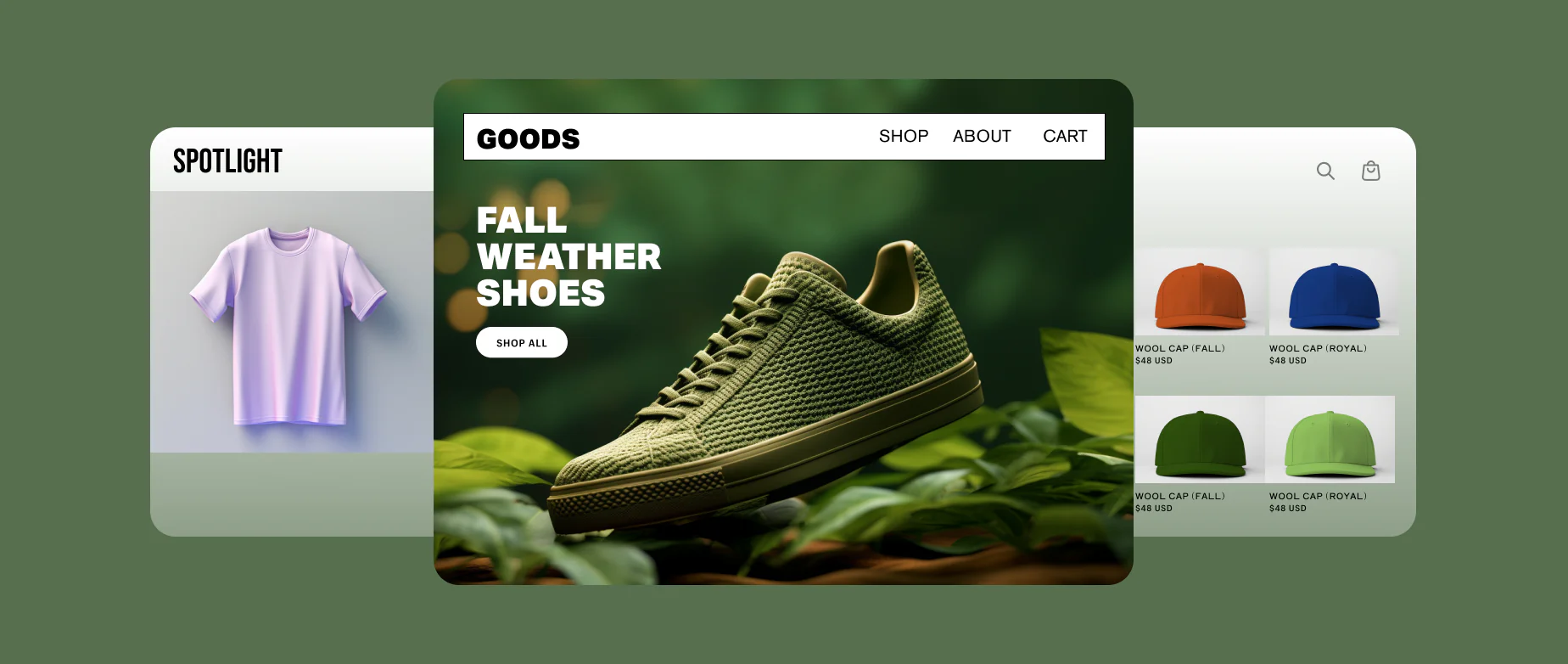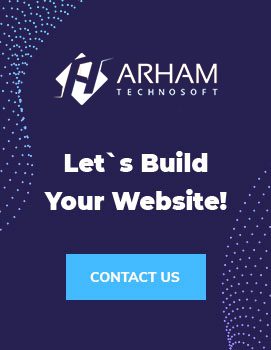Managing subscriptions through Shopify is an integral part of many online businesses. Shopify’s One-Time Purchase (1P) Subscription App provides a robust solution for handling recurring billing. However, the app’s integration with non-default themes can sometimes present challenges. This guide dives into troubleshooting and resolving these issues, offering practical advice and actionable solutions to ensure your 1P Subscription App works seamlessly with any custom Shopify theme.
Understanding the 1P Subscription App Block
The 1P Subscription App block enables merchants to offer subscription options on their Shopify store. By integrating directly into the product pages, it allows customers to select subscription frequencies and terms effortlessly. While it works flawlessly with default Shopify themes, custom themes may introduce compatibility issues that require special attention.
Common Issues and Symptoms
1. Subscription Options Not Displaying
In some cases, the subscription options may not appear on product pages. This can be due to:
- Missing app block in the theme’s product template.
- JavaScript conflicts preventing the block from rendering.
- CSS styles hiding the subscription options.
2. Broken Subscription Functionality
Subscription options might appear but fail to function correctly. Issues may include:
- Inability to select subscription plans.
- Subscription choices not adding correctly to the cart.
- Subscription details not passing through to checkout.
3. Visual or Layout Problems
The subscription block might display incorrectly or disrupt the theme’s layout, causing:
- Misaligned elements.
- Overlapping content.
- Inconsistent design across different devices.
Diagnosing the Problem
To resolve these issues, start by identifying the root cause. Here’s a step-by-step diagnostic approach:
1. Check App Installation and Setup
Ensure that the 1P Subscription App is correctly installed and configured in your Shopify admin. Verify that:
- The app is installed from the Shopify App Store.
- The subscription plans are set up correctly.
- The app block is enabled in the product page template.
2. Review Theme Compatibility
Custom themes often have unique structures and scripts. Compare your theme with a default theme to identify potential conflicts. Key aspects to check include:
- Template files (
product.liquid,product-template.liquid). - JavaScript files (
theme.js,product.js). - CSS files (
theme.css,styles.css).
3. Inspect Code Integration
Ensure that the 1P Subscription App’s code is correctly integrated into your theme. This involves:
- Checking the presence of the app’s block in the product template.
- Ensuring the correct placement of the app’s JavaScript and CSS files.
- Validating that no other scripts or styles are conflicting with the app.
Step-by-Step Solutions
1. Manually Add the 1P Subscription Block
If the subscription options aren’t displaying, manually adding the app block can solve the problem:
- Locate the Product Template File: Find the
product.liquidor equivalent template file in your theme. - Insert the App Block: Add the following code where you want the subscription options to appear:Liquid
{% if product.metafields.subscription.enabled %} {% render 'subscription-options', product: product %} {% endif %} - Save and Preview: Save the changes and preview the product page to ensure the subscription options appear.
2. Resolve JavaScript Conflicts
JavaScript conflicts can prevent the subscription block from functioning correctly. To address this:
- Identify Conflicts: Use the browser’s developer tools (Console tab) to identify JavaScript errors.
- Isolate the Issue: Disable other scripts temporarily to see if the subscription functionality improves.
- Modify or Load Scripts: Adjust the order in which scripts are loaded or modify the conflicting scripts to ensure they don’t interfere with the app.
3. Fix CSS Conflicts
CSS styles in custom themes may hide or misalign the subscription block:
- Inspect Elements: Use the browser’s developer tools (Elements tab) to inspect the subscription block and identify problematic styles.
- Override Styles: Add custom CSS to override conflicting styles. For example:
css
.subscription-options { display: block !important; width: 100%; } - Test Responsiveness: Ensure the changes work across different devices and screen sizes.
4. Reconfigure the Checkout Process
If subscription details aren’t passing through to checkout:
- Check Cart Scripts: Verify that the subscription details are correctly added to the cart.
- Modify Checkout Integration: Ensure that the app’s scripts are correctly integrated into the checkout process.
- Test Transactions: Perform test transactions to confirm that subscription details are retained through to the payment stage.
Advanced Troubleshooting
For more complex issues, consider the following advanced troubleshooting techniques:
1. Debugging with Shopify’s Script Editor
Use Shopify’s Script Editor to create custom scripts that enhance or modify the subscription functionality. This tool can help resolve complex issues by:
- Creating custom checkout experiences.
- Modifying cart behavior.
- Adding conditional logic to handle special cases.
2. Using Shopify’s Liquid Code Tools
Shopify provides various Liquid tools for debugging and testing:
{{ debug }}: Outputs the current state of the object being rendered.{{ output_json }}: Renders the object as JSON for easy inspection.
3. Engaging Shopify Experts
If you’re unable to resolve the issue, consider consulting a Shopify Expert. They can provide specialized assistance and ensure your custom theme fully supports the 1P Subscription App.
Best Practices for Custom Theme Development
To prevent issues with the 1P Subscription App and other integrations, follow these best practices when developing custom themes:
1. Maintain Clean Code
Keep your theme’s code clean and organized to avoid conflicts:
- Use modular and reusable code.
- Follow Shopify’s theme development guidelines.
- Comment and document your code for future reference.
2. Test Across Devices and Browsers
Ensure compatibility and functionality across various devices and browsers:
- Use responsive design principles.
- Test on major browsers (Chrome, Firefox, Safari, Edge).
- Validate functionality on different devices (desktop, tablet, mobile).
3. Regularly Update and Backup
Keep your theme and apps up to date:
- Apply theme and app updates promptly.
- Regularly backup your theme’s code and settings.
Conclusion
Integrating the 1P Subscription App with custom Shopify themes can present challenges, but with the right approach, these issues can be resolved effectively. By understanding common problems, following diagnostic steps, and applying targeted solutions, you can ensure a seamless subscription experience for your customers. Adopting best practices in theme development and maintenance will further minimize issues and enhance your store’s functionality. If you encounter persistent difficulties, don’t hesitate to seek help from Shopify Experts to optimize your setup.