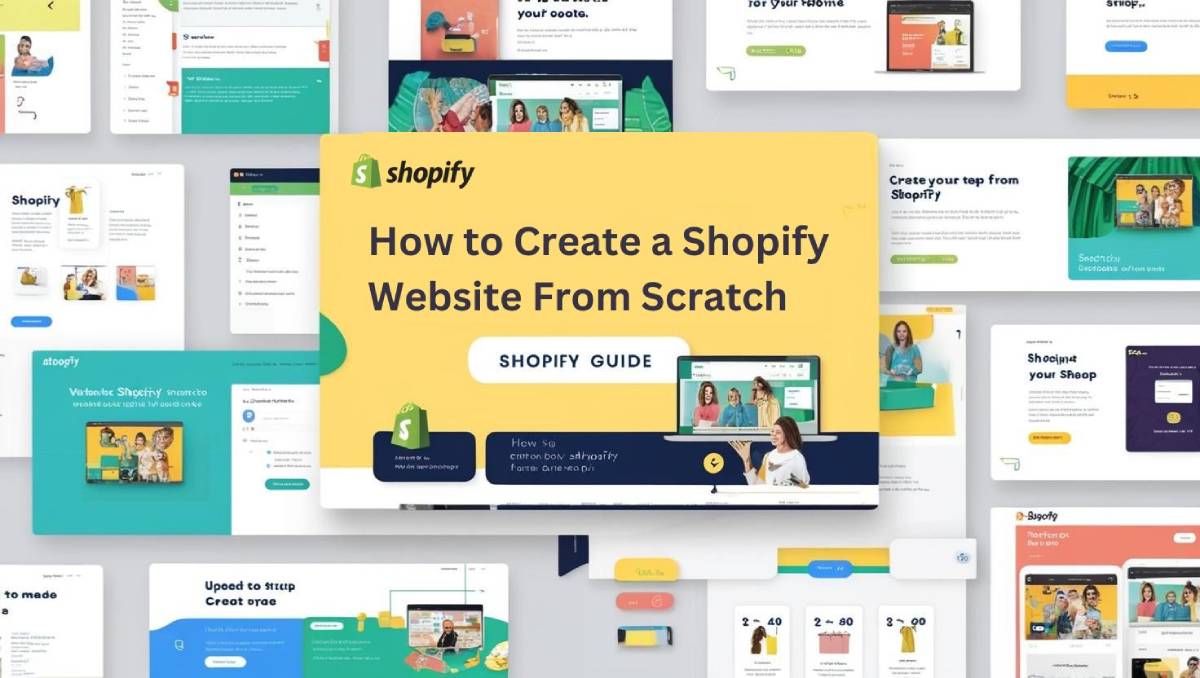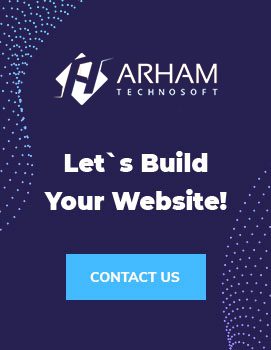Building a Shopify website from scratch is easier than you think. With over 4.5 million eCommerce sites powered by Shopify, Whether you’re launching your first online store or expanding your business, Shopify’s user friendly platform streamlines the process. Follow this step by step guide to create a professional, functional, and SEO friendly Shopify website.
Step 1: Sign Up for Shopify
Start by visiting Shopify’s official website and click on “Start free trial“. Shopify offers a 3-day free trial so you can explore the platform features without commitment. You’ll need to:
- Enter your email address
- Create a password
- Choose your store name (you can change it later)
Choose a store name that reflects your brand and is easy to remember. You can purchase a custom domain later.
Step 2: Choose a Theme for Your Store
Your store’s design plays a major role in attracting customers. Shopify provides both free and paid themes in the Theme Store.
Shopify’s Theme Store offers free and premium templates.
To choose a theme:
- Go to Online Store > Themes in your dashboard.
- Click “Explore Free Themes” or “Visit Theme Store”.
- Preview the themes to see how they look and function.
- Click “Add” and then “Publish” once you’ve made your choice.
Customize your theme by clicking “Customize” no coding required!
Pro Tip: Optimize for mobile responsiveness most shoppers browse on phones.
Step 3: Add Your Products
Adding products is simple. Navigate to Products > Add product and fill in the following:
- Title and description: Use clear, keyword-rich language.
- Price: Set your product price and compare-at price (if offering a discount).
- Images: Upload high-quality photos from multiple angles.
- Inventory: Manage SKUs, barcodes, and stock levels.
- Shipping: Add product weight and shipping options.
- Write a unique meta title (55 characters) and description (155 characters) for each product.
Click “Save” once you’re done. Repeat for each product you want to add.
Step 4: Set Up Essential Pages
Create key pages to build trust and inform visitors. Navigate to Online Store > Pages and add the following:
- About Us: Share your brand story.
- Contact Us: Include a contact form or email.
- FAQ: Answer common customer questions.
- Shipping & Returns Policy: Clarify logistics and expectations.
- Privacy Policy & Terms of Service: These build legal credibility and are often required.
Step 5: Configure Navigation
Make your site easy to browse by setting up a clear menu:
- Go to Online Store > Navigation.
- Edit the Main Menu and Footer Menu.
- Add links to your key pages, product categories, and collections.
Use straightforward labels like “Shop,” “Contact,” or “FAQs” for a smooth user experience.
Step 6: Set Up Payments and Checkout
To accept payments, go to Settings > Payments. Shopify integrates with several payment gateways, including:
- Shopify Payments (for low fees)
- PayPal, Razor Pay
- Apple Pay
- Google Pay
You can also enable manual payment methods like bank deposits or cash on delivery.
Next, configure checkout settings to:
- Allow guest checkout
- Enable order confirmations
- Collect customer emails for marketing
Step 7: Configure Shipping and Taxes
Under Settings > Shipping, specify:
- Shipping Zones: Where you’ll deliver (local, national, or global).
- Rates: Flat rates, weight based, or real-time carrier rates.
- Tax Settings: Automate tax calculations based on your location.
Step 8: Choose Your Domain Name
A custom domain makes your store look professional. To buy a domain:
Go to Settings > Domains.
- Click “Buy new domain” or connect one you already own via DNS settings.
- Follow the steps to complete your purchase or integration.
- Your domain will automatically link to your Shopify site.
Step 9: Optimize for SEO Before Launch
On Page SEO:
- Title Tags: Include primary keywords (e.g., “Buy Sustainable Activewear | GreenLeaf Organics”).
- Alt Text: Describe images (e.g., “women’s recycled yoga pants”).
- URL Slugs: Keep URLs clean (e.g., /products/eco-yoga-mat).
Technical SEO:
- Submit your sitemap to Google Search Console.
- Fix broken links with the Broken Link Checker app.
- Enable Canonical URLs to avoid duplicate content.
Content Marketing:
- Start a blog (Online Store > Blog Posts) targeting niche keywords (e.g., “How to Style Eco-Friendly Outfits”).
- Use internal linking to guide visitors to product pages.
Step 10: Launch Your Store
Before you go live, double check:
- Product details and pricing
- Page content and navigation
- Mobile responsiveness
- Test orders using Shopify’s “Bogus Gateway” for payments
- Disable Password Protection: Go to Online Store > Preferences and uncheck “Enable password.”
Step 11: Market Your Shopify Store
Drive traffic with:
- Social Media: Share products on Instagram, Facebook, or TikTok.
- Email Marketing: Build a newsletter with Klaviyo or Omnisend.
- Google Ads: Target high-intent keywords.
Final Checklist Before Launch
- Install essential apps: Use apps for reviews, SEO, email marketing, and abandoned cart recovery.
- Test website speed (use Google PageSpeed Insights).
- Ensure all links and buttons work.
- Proofread product descriptions and policies.
- Set up Google Analytics for tracking.
find here more checklist: shopify checklist
Ready to Launch?
Building a Shopify website from scratch doesn’t require technical expertise. With the right guidance and a little creativity, you can launch a professional online store in just a few hours. Follow this guide, stay consistent, and focus on delivering value to your customers and you’ll be on your way to eCommerce success.
Need Help? Explore Shopify’s 24/7 customer support or hire a Shopify Expert for advanced customization.