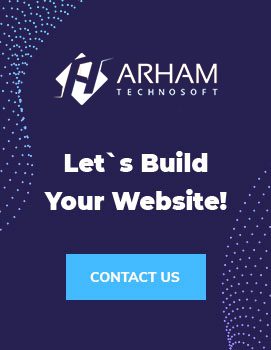Simple Ways to Login with Shopify Store Front
Logging in to your Shopify store is a straightforward process that allows you to access and manage your online business efficiently. Whether you’re adding products, processing orders, or customizing your store settings, the login procedure is your gateway to the Shopify admin dashboard. In this comprehensive guide, we will walk you through each step to ensure a seamless and secure login experience.
Step 1: Open Your Preferred Web Browser:
To begin, open your preferred web browser on your computer or mobile device. You can use popular web browsers such as Google Chrome, Mozilla Firefox, Safari, or Microsoft Edge. Ensure that you have a stable internet connection for a smooth login process.
Step 2: Visit the Official Shopify Store Website:
Next, in the address bar of your web browser, type “www.shopify.com” and press Enter. This will direct you to the official Shopify website, where you can access your store’s login page.
Step 3: Click On The “Log in” Button:
Once you are on the Shopify homepage, locate the “Log in” button. Typically, you can find it in the top-right corner of the page. The button may be labeled as “Log in” or display an icon of a person or a key. Click on this button to proceed to the login page.
Step 4: Enter Your Store’s URL or Email Address:
On the Shopify login page, you will find two options to enter your login credentials. The first option is to enter your store’s URL in the provided field. For example, if your store’s URL is “mystorename.myshopify.com,” enter “mystorename” (without quotes) in the field. Alternatively, you can enter the email address associated with your Shopify account.
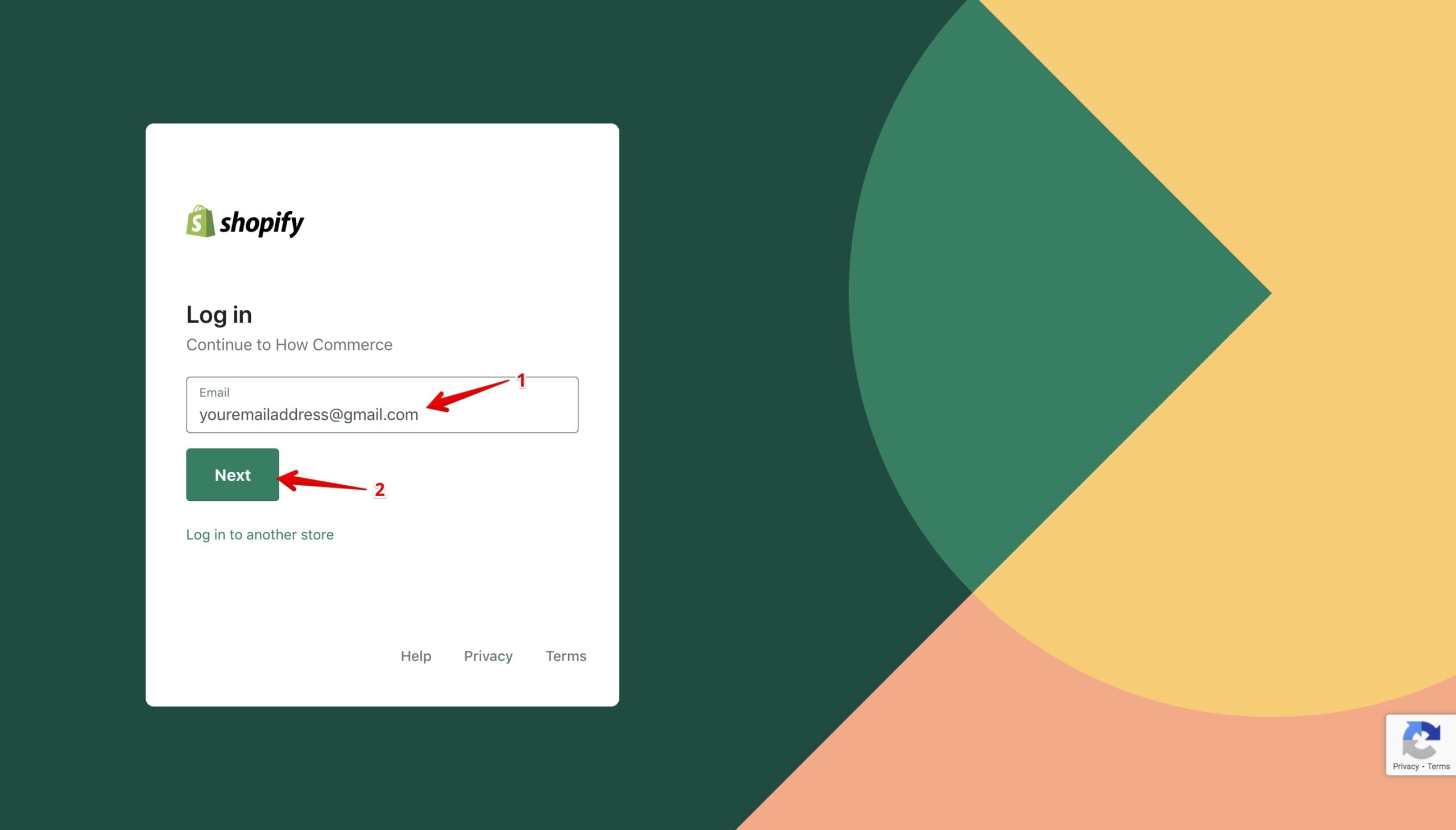
Step 5: Enter Your Password:
In the next field, enter the password for your Shopify account. Passwords are case-sensitive, so make sure to type them correctly, paying attention to uppercase and lowercase letters. Take care to enter the exact password you set when creating your Shopify account.
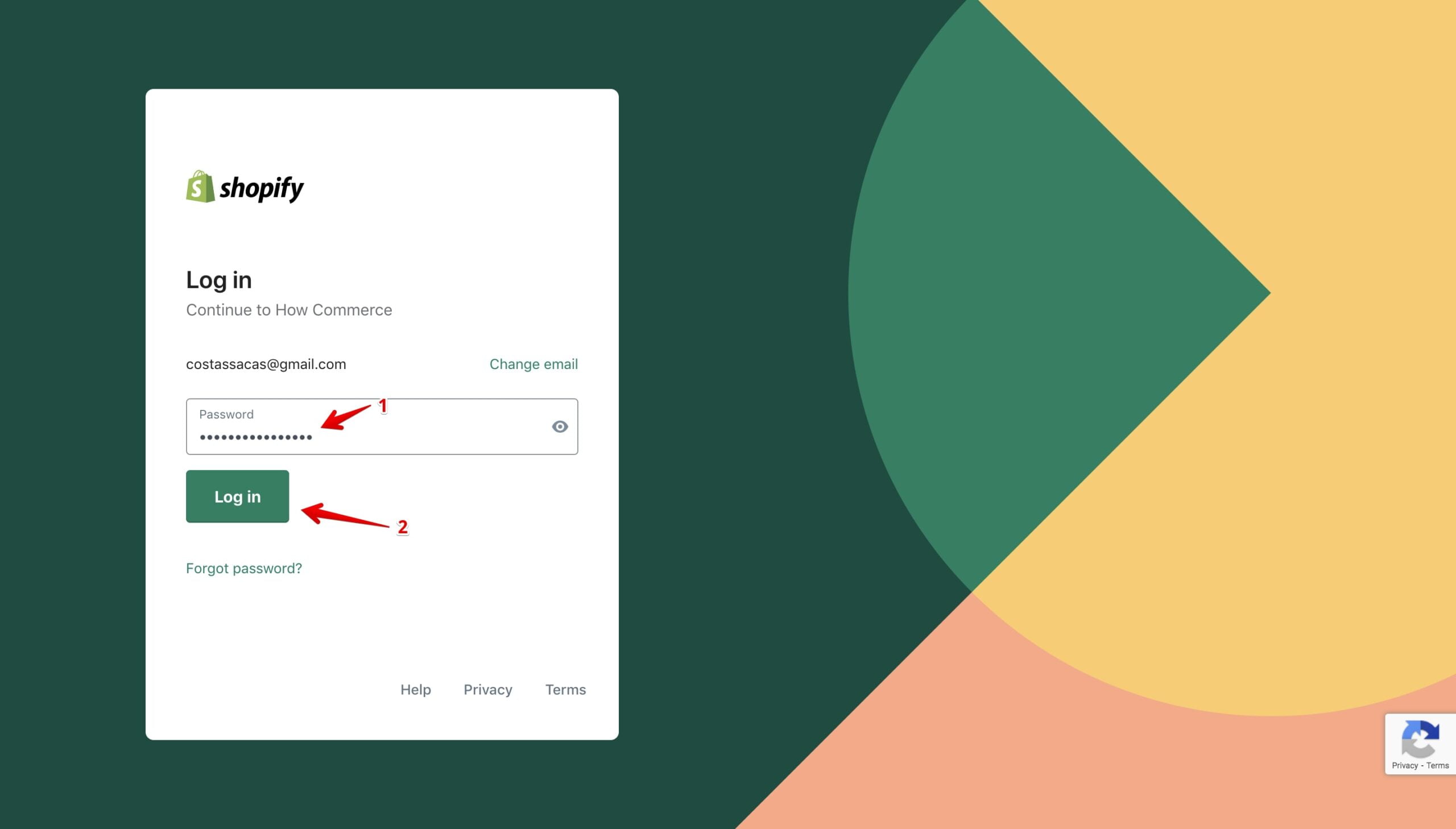
Step 6: Click on The “Log in” Button:
After entering your login credentials, double-check to ensure they are accurate. Once you are confident that the information is correct, click on the “Log in” button to proceed with the login process.
Step 7: Access Your Shopify Store:
Upon clicking the “Log in” button, you will be redirected to your Shopify store’s admin dashboard. This is where you can manage all aspects of your online store, including adding or editing products, managing orders, configuring settings, and more. Take some time to familiarize yourself with the layout and navigation options available in the admin dashboard.
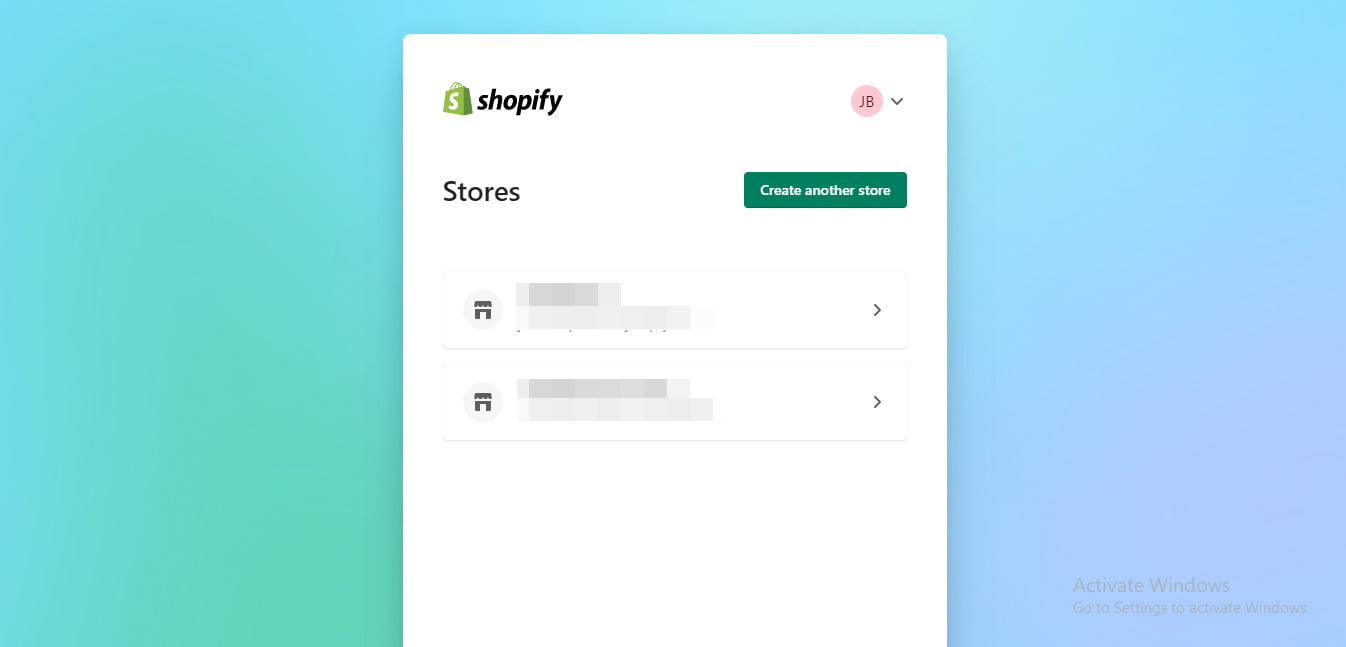
Conclusion:
Congratulations! You have successfully logged in to your Shopify store. Now you can take full control of your e-commerce business and utilize the powerful features and tools provided by Shopify. Remember to keep your login credentials secure and avoid sharing them with anyone. If needed, consider enabling two-factor authentication for enhanced account security.
By following these step-by-step instructions, you can log in to your Shopify store efficiently & access all the tools and resources you need to run a successful online business.