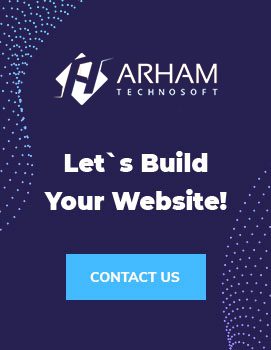Several tools contribute favorably to Internet sales. The Facebook pixel is one such tool. It is not only exciting but also effective and very powerful. The pixel is the tool that is likely to bring you much more ROI. What is the Facebook pixel? How to link it to your sales site?
What is a Facebook pixel?
The Facebook pixel is a necessary advertising tool to increase a website’s conversion, be it a blog or an online store. It is a tool that allows analyzing and optimizing advertising while measuring its effectiveness. It’s done by tracking various commercial actions of people on a given site. Thus, each time a person visits your site, the Facebook pixel is responsible for recording the action or actions performed by the latter.
So the Facebook pixel is made up of JavaScript code that you put on the various pages of your website.
Why use Facebook pixels?
There is a multitude of reasons that will encourage you to use the Facebook pixel. You can use the Facebook pixel as a tracker for Facebook ad conversions. It allows the delivery of advertising to targets while generating specific audiences.
The working mode of a Facebook pixel
There are also a few ways Facebook pixel works:
Conversion measurement
The easiest and most interesting way to use this tool is to target people who have already visited a page on your site. You can also target those who have performed an exact action on your site.
The Facebook Pixel also helps you to know the Internet users who have chosen articles on your online store without proceeding to payment. It also lets you know the people who visit your site without taking concrete action.
After knowing all these people, the Facebook pixel allows you to direct your advertisements to them by considering the products that interest them. Therefore, it serves to encourage them to take concrete action.
Optimization of your advertising campaigns
When Facebook accurately knows the category of your visitors, its advertising algorithm will improve campaign performance. This improvement will be done by optimizing your target customers so that your advertisements are seen only by people who are likely to react to them. This action aims to generate more conversions.
Lookalikes
You can also create similar audiences (lookalikes). These are powerful targeting strategies in Facebook Ads. These strategies make it possible to find people with profiles similar to your site’s visitors. As a result, it allows you to impact your acquisition campaigns positively.
The creation of audiences in a segmented way
You will therefore create audiences by segmenting your target based on the behavior of each visitor to your site. For example :
- People who regularly visit your site every three days;
- Those who have visited your site for 30 days without returning;
- Those people who have purchased at least once in the last two months;
- Those who added one or more items to their cart without making payment.
Retargeting
Retargeting allows you to direct your advertisements to people who have visited your site at least once. This method aims to bring them back to the site so that they can take concrete action that can result in a sale.
How can the Facebook pixel be used?
It is possible to use the Facebook pixel to collect data concerning two events: Custom events and standard events.
At the standard event level, there are 17 in total, but at the customs level, it is up to you to define them in your way.
An event on the Facebook pixel is used to determine the specific action performed by a visitor.
Standard Events
For standard events, you will have to make a copy of the code of the said event.
- A purchase: a visitor to buy on your sales site.
- A Prospect: a person who has registered on your site to do a free trial and also a person who has prospected in your store.
- A Completed Registration: Someone subscribes to your products or services on your store.
- An addition of banking information: a person who registers information to purchase a product or service on the sales site.
- In addition to the cart: Someone who selects one or more items by putting them in their virtual cart in your store.
- A Wish Addition: Someone who adds one or more items to their wish list.
- Payment initiation: someone who starts a banking process to finalize their purchase in your virtual store.
- Search: A visitor who uses the “search” function to find something special in your store.
- The content display is someone who ends up on a given page of your site.
- The Contact: this is the person who contacts your company.
- Product customization: The visitor selects a product according to a given color or size.
- Donate: This is someone who supports your cause by donating.
- Find a location: A visitor trying to find your store’s traditional location.
- The Calendar: it is a customer who makes an appointment with your company.
- Trial starter: This person registers on your site to benefit from a free trial of your article.
- Sending a request: this is someone who makes a request in relation to a product with you.
- The subscription: this is a person who makes a subscription to a product or service.
Furthermore, it is also possible to add other information to these standard events via code activation parameters. These settings help you customize standards.
Custom events
It is possible to use custom events instead of standard ones in order to collect much more information. These events use URL rules that are based on specially crafted URLs.
How to create the Facebook pixel?
To start creating a Facebook pixel, you must first have a website. It will also be a question of updating the code of your site.
Here are the steps to follow in order to create a Facebook pixel.
- Go to the “Pixels” tab, which can be found in your Event Manager menu.
- Click on “Create a pixel”.
- Read the working mode of the pixel and click “Continue”.
- Put the name you want to give to your pixel.
- Enter your website address to search for easy setup options.
- Click on “Continue”.
However, you will also need the Facebook pixel helper to ensure the proper functioning of the Facebook pixel.
Facebook pixel helper: What is it?
Facebook Pixel Helper is a Google Chrome add-on that Facebook offers. This plugin troubleshoots and verifies when the Facebook pixel works correctly after installation. Unfortunately, this tool only works in the background while automatically exploring the site on which the Facebook pixel is inserted.
After the installation, you will see a green icon with the message “Show your ads” It means that the installation was successful and works fine. In addition, the Facebook Pixel Helper tool will give you tips on improving pixel performance.
How to insert the Facebook pixel on Shopify?
After checking the correspondence between your store and Facebook’s requirements, you can insert the Facebook pixel on Shopify.
Here are the steps for inserting Facebook pixel on Shopify:
Steps:
- First, go to your Shopify admin interface and click on the “+” button next to Sales Channels.
- Go to the “Add a sales channel” box and click on Add a channel then choose “Facebook shop.”
- Connect the Facebook account of your choice to your shop:
- Then, go to the Facebook shop or your business account;
- Click on Connect account ;
- You will be asked to confirm your account if you are logged into your account. Otherwise, you will enter your account information.
- Finally, follow the “Connect with Facebook” instructions to allow Shopify to connect to your Facebook page.
The procedure is the same insert the pixel on WordPress or put it on Prestashop. There are also other insertion methods.
Facebook will then perform a scan of your store, which could take 48 hours. A warning will be sent to you by email and in Shopify as soon as Facebook completes its analysis process.
Monitoring relevant events for your sales site
You will now make a selection of standard events to track. This selection is made with the toggle buttons. For each of the selected events, you should choose the tracking you want.
Tracking can happen when a page loads or an action takes place online.
Select between the standard events and the ones you want to follow using the toggle buttons. For the selected events, you will have to choose if the follow-up is done when a page loads or when an action happens directly.
The option to track an online action will help you track operations that have taken place on a page that does not redirect to another. We can thus take the example of clicks made on the add-to-cart button. It is also possible to configure certain events according to their importance. For example, you can track purchases over a certain amount of money.
Personalization of events
To customize Facebook pixel events:
- go to Facebook’s “event manager”;
- Click on “custom conversions” in the menu, which is located at the left corner of the screen;
- Click on “Create a custom conversion” to define your custom event. In this step, you will use URL rules.
Confirmation of Facebook pixel operation on your site
You can verify that the pixel is working by sending test traffic. To be sure of the data that the Facebook pixel generates, it will be necessary to ensure its proper functioning and monitoring. So it is important to add Facebook pixel helper to your browser. The browser used for the helper must be Google Chrome.
Display a message related to the use of pixels on your site
To comply with the Facebook Pixel Terms of Service, your site visitors must be aware of their data collection. So, ensure everyone visiting your site is aware of this.
Visitors have the right to know that their information may be collected through cookies or other means. However, they should also be aware of their options if they do not have their information collected.
What can we remember?
The implementation of Facebook pixels on your site is necessary in order to perform your targeting intelligently. It saves time. This tool is essential in order to perform a perfect optimization of your audience while remaining quite relevant in your various ads. Knowing everything your visitors do on your site becomes possible and easy. It is, therefore, necessary to insert the pixel on your online store in order to boost your turnover.